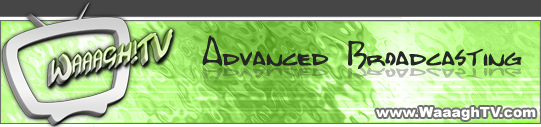Requirements
- Make sure you are able to stream normal Battle.net Games without problems - Recorder HowTo
- Make sure you are able to use the GG Client
- A GG compatible version of the Waaagh!TV Recorder (0.50+)
Step 1:
Start the GG Client and login.

Step 2:
Join a GG Client Channel e.g. one of the WC3L tournament rooms.

Step 3:
If you haven't done so, start your GG compatible Waaagh!TV Recorder.
Now you have to scan for the GG Port.

Wait until the Recorder has found the GG Port. This shouldn't take longer than 30 seconds.

Note: Should the Waaagh!TV Recorder be unable to identify the GG Client Port just scan for it again.
Step 3b:
If you haven't done so, set the Path of your Game.

Note: Make sure you use war3.exe and not Frozen Throne.exe
Step 4:
Start Warcraft 3 by clicking "Start Game" and join the Local Area Game Network Screen.

If you set yourself to referee/observer in the LAN Game your "Recording state" will change to "Ready for game start".
Issues
The recorder has some known issues (and certaily some unknown).
- If you have to restart the GG Client, or get disconnected/kicked for a GG channel, you need to scan for the GG Port again because the GG client uses a random port. You also have to restart WC3 with the GG client.
- If you scanned for the GG Port in the LAN screen or the Game Screen you might have to rejoin the WC3 LAN screen
- GG Client Update bug: If you can't join LAN Games in WC3 you need to download the new version of the GG client from GG Client HP and reinstall it.
- The known issues of the normal Waaagh!TV recoder still apply, see the WaaaghTV recorder Howto for details