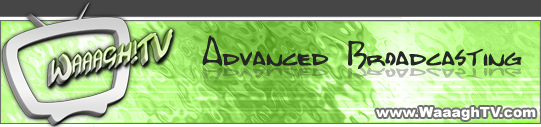Requirements:
- - WinPCAP (It has been tested with version 3.0, 3.1 and 4.0), get it here
- - Important: please restart your pc after the driver install!
- - Waaagh!TV Recorder
- - To upload a game you will need an account on our Waaagh!TV-Server, which could be applied in our website. (you can test the recorder locally, it will save a wtv-file at end. But right now you cannot do anything useful with this file)
If you want to record a GG-Client game, also see the GG-client Recorder HowTo
Login data:
IP: games.waaaghtv.com - Port: 10384 (not 10383!)
Step 1:
Leave battle.net (if you are loggend in) and start the recorder.

Choose your network device and press "Start listen".
Step 2:
Fill in your desired game name (better event-name, e.g. "inCup Final").
Beside the game name textfield is a "#1". This is the counter which indicates that this is your first game. It will automatically count up after every game, so you do NOT have to change it.
The game name in the client would be "inCup Final #1", the game name of the second game would be "inCup Final #2" and so on.
Apart from that you may also set up a delay for your game, in order to prevent cheating issues and/or to synchronise your game with a shoutcast.

Step 3:
Click on the server tab, enter the IP (or address), port, your username+password and press "Connect" (if you don't have a server account and you want to test the recorder locally, you may skip this step).

Step 4:
Now you are able to enter battle.net and join the game. If you set yourself to referee/observer, your "Recording state" will change to "Ready for game start".


The host may start the game now and your "Recording state" should once again change to "Recording".

When the game has ended and if you have recorded the game successfuly, your Recording state will say "Last game recorded + Searching for games".
You can join the next game and record it. The recorder will automatically increase the counter in the game name by one.

Issues
The recorder has some known issues (and certaily some unknown).
- - Chat messages of players using a non-default port or an seperate connection to the recording computer (especially if the recording computer is able to host warcraft games) are not recorded.
- - There has to be at least one observer from the beginning on in the game
- - After game end the game upload will be paused until the statistics screen is quit resulting in a lag of data for all viewers. That can be solved by exiting the "Game over" and the statistics screen as soon as possible or (recommended, especially for games of (commonly) only small or medium interest) edit the .ini file the recorder creates after the first launchand set "UploadAllWhenFinished" to 1 instead of 0.
- - In case "UploadAllWhenFinished" is left at 0 you may not join the next game as long as the old upload is running. Else the last game will get broken at the end and your recorder will crash and has to be restarted.